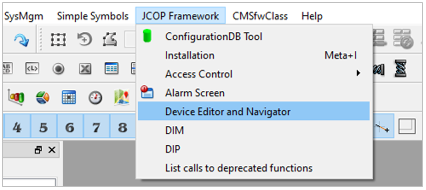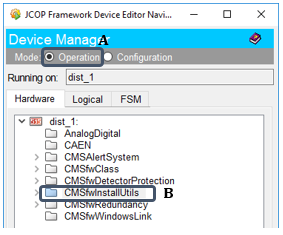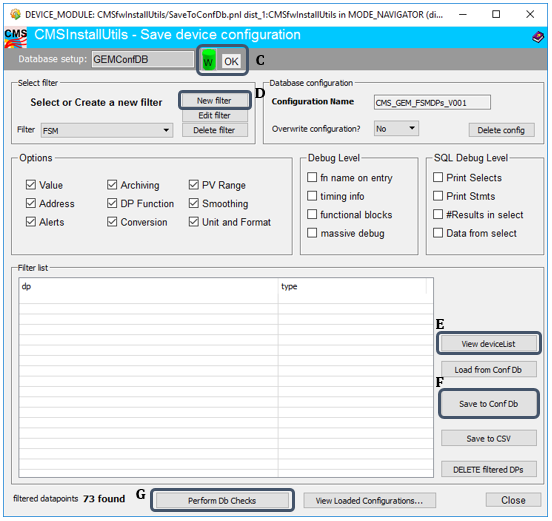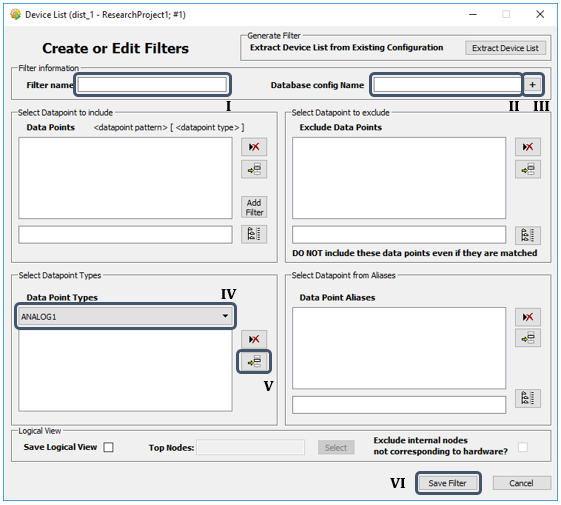Configuration Database Tool of JCOP Framework¶
Manually Setting Up the Database with Config DB¶
-
Check if the "CMSfwInstallUtils" component is installed in WinCC OA. If not, refer to the "Getting Started with JCOP Framework" and install the component.
-
Click on the "JCOP Framework" tab from the menu bar and select "Device Editor Navigator" option from the dropdown menu.
-
Select the "CMSfwInstallUtils" (B) directory in the "Hardware" tab in the "Operation Mode" (A).
-
Ensure the database connection is configured correctly. The database connection status (C) is shown on the popup panel.
-
Click on the "New Filter" (D) button from the "Select Filter" area. A new window will popup to create or edit a filter.
-
Complete following information in the popup window.
- (I) : Type a "Filter Name" in the "Filter Information" area.
- (II) : Type a "Database Config Name" in the "Filter Information" area.
- (III) : Click the "+" sign next to the "Database Config Name" typing space.
- (IV) : Select the required DP type from the dropdown list.
- Add the selected DP type by clicking on (V).
- (VI) Click on the "Save Filter" button.
-
Move back to the "CMSfwInstallUtils" panel to select the created filter from the list of filters from the "Select Filter" area.
-
Click on the "View Device List" button (E) and the DP list will appear in the table in the "Filter List" area.
-
Click on the "Save to Conf DB" button (F) to save the configuration.
-
If the user needs to check the DP status click on the "Perform DB Checks" (G) which would display the DP status for all DPs in a table.