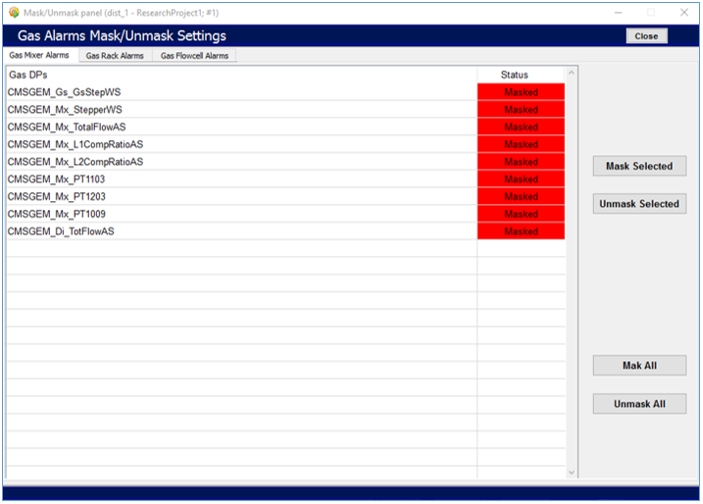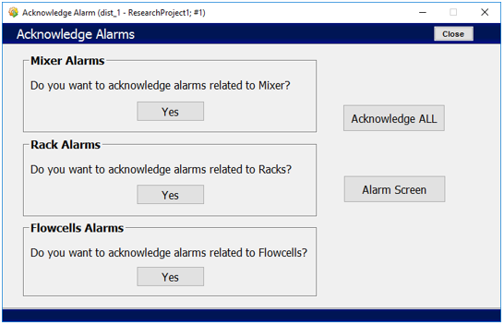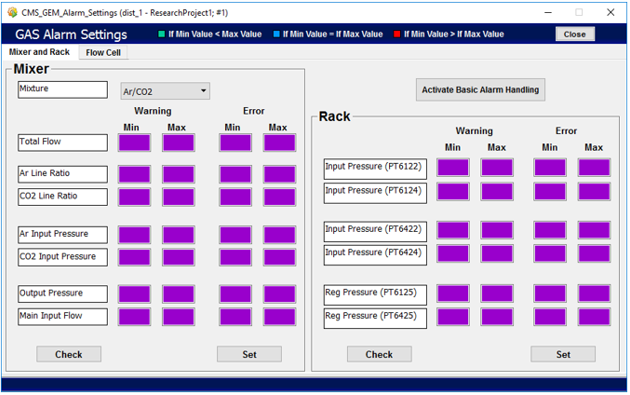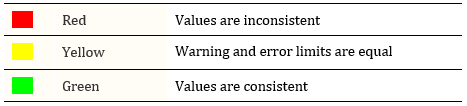Gas Expert Settings¶
The ‘Gas’ tab in the screening area of the DCS main interface provides the user with a panel presenting information on gas status of the system.
This panel consists a section that requires expert privileges to access and operate with following options.
Mask/Unmask Alarms¶
An expert can mask alarms to not reach the central DCS in case of irrelevant alarms caused by malfunctioning sensors, managable issues and similar cases that can be handled easily.
A single click on the "Mask/Unmask" button allows the user to mask or unmask all the variables related to a section or the problematic one.
Actions Associated with Alarm Masking/Unmasking Panel
- It is possible to select single, multiple or all options in each tab and it is required to have selected at least one such option before commanding to activate or deactivate alarms.
- If selecting more than 1 option user will have to keep the hold of already selected options via
'ctrl'key. - It is possible to perform actions on alarm types indicated by the tick boxes by selecting one, multiple or all.
Purpose of Buttons
- Mask Selected : Deactivate alarms for one or more selected alarms
- Unmask Selected : Activate alarms for one or more selected alarms
- Mask All : Deactivate alarms for all alarms regardless a selection
- Unmask All : Activate alarms for all alarms regardless a selection
Acknowledge Alarms¶
The alarms listed in the alarm screen can be acknowledged via the 'Acknowledge Alarm' panel.
It is possible to acknowledge all the alarms at the same time or only those related to a specific section.
Pushing the "Alarm Screen", the alarm screen can be opened to check if the alarms have been actually acknowledged.
Alarms Screen¶
All the alarms generated by the system are summarized in the 'Alarm Screen' panel which accessible via the "Alarm Screen" button.
For further information refer the subsection "Alarm Screens" in the “General Guides” section.
Alarm Settings¶
This button opens a child panel through which all the warning and error limits can be set.
Variable Limit Definitions
For each such variable, 2 values have to be included,
- Warning range minumum value
- Warning range maximum value
- Error range minumum value
- Error range maximum value
Purpose of Buttons
"Set" : Alarm limits assignment and the content of each cell is initialized to the current set value. "Check" : Allows the user to crosscheck the work done.
If the button is pushed, all the cells will change color based in the quality of the set limits.
The procedure should be applied separatly for the Mixer, the Rack and the Flow Cells variables.
- Mixer and Rack Section : If the Ar/CO2 gas mixture is selected, then CF4-related variables will be automatically deactivated.
- Flow Cells section : Values will be applied to all the lines.